This guide teaches you to increase your Dropbox's space via the referral trick under Windows.
The Trick:
This technique use the following facts:
- Dropbox allows you to refer your friends via a URL.
- When your friend register using that URL, installed Dropbox client and login, you the referrer’s account will get spaced increase (500 MB at the time of writing)
- However, if you think you can get space gain by doing Step 2 on the same computer, Dropbox will consider the referral is not eligible.
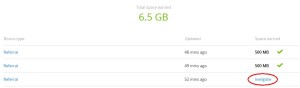
We use the following method to bypass Dropbox’s checking
- We setup a “virtual machine” (virtual PC) on your main PC. A virtual machine acts like an operating system (e.g. Microsoft Windows) running inside an operating system.
- We use a MAC address changer software to change the network adapter’s address to fool Dropbox that we are not doing the whole thing on the same PC.
Major Steps:
- Install VirtualBox
- Install the Dropbox virtual machine appliance either by making it by yourself, or download from me.
- Create dummy Dropbox accounts and login.
Install VirtualBox
- Download the VirtualBox installer for Windows at here.
- Install VirtualBox. You may need to click “Yes” several times during installation.
- When complete, you can find the item “Oracle VM VirtualBox” in your Start menu.
Install the Dropbox Virtual Machine Appliance
The appliance has a file extension of .ova. Ask me if you want to get one.
Once you have that appliance:
- Double click on the .ova file
- Make sure to check the “Reinitialize the MAC address of all network cards” checkbox
- Click the “Import” button
Once you succeed, start the virtual machine
Increase your Dropbox Account’s Space Using Dummy Dropbox Accounts
- Go to http://www.dropbox.com/referrals/ and copy your referral link. The link looks like http://db.tt/kp0zF3iO. Copy down that referral link in a place e.g. notepad
- Logout Dropbox, and enter the referral link and register a new Dropbox account. This account is used for increasing your main Dropbox account’s space.
- The email need not to be valid, but please enter something which looks like a valid email address.
- Copy down the dummy Dropbox account’s email and password.
- When registered successfully, logout from Dropbox web site.
- In your Dropbox virtual machine, open the software “TMAC” (Technitium MAC Address Changer” and “Dropbox”.
- In TMAC, click the button “Random MAC Address” on the lower left and then click “Change Now!”. Wait until it shows a dialog “MAC Address was changed successfully”.

- Now open the Dropbox client in the virtual machine, click “I already have a Dropbox account”

- Enter the dummy Dropbox account login information. Remember to change the “Computer Name” to something different for every dummy account you use!

- Click Next
- Look at the Dropbox client in you main computer. You should see a popup notification telling you the Dropbox account space is increased!
- To gain more space, repeat from Step 1.


Pingback: How To Create a (Small) Dropbox Windows VirtualBox Image | Cozy Lakeside
file extension of .ova.
I want to get the file extension of .ova.
Haha just Google “Imgigz Dropbox” and you’ll save yourself a lot of time and effort.
Hi, can I have the .ova? Thanks a million!
am looking to get to ova file please. thanks
Can I have the ova file please? Thank you!
can I get a link to the file please? Thanks
Can I also get a link to the .ova file please?
Thank you so much!
the .ova file please?
Can I also get a link to the .ova file please?
Thank you!!!
I would like the .ova file please! Can you send it to me via email?
Can you send me the .ova file please?
Many thanks!
Hi there, please send me the link for the ova file? cheers!
The most interesting part of your article was the .ova file that you haven’t uploaded!
Please email it to me if possible.
I don’t know if you’re still doing this but I need that .ova file PLLSSS!!!
i would appreciate the .ova too
i need ova file please
can i get the .ova file?
Can I get .ova file please?
Want to get the .ova file please
i need ova file please
https://meetjojo.com/interlati denmcha glynnrowyn a30b5ac58e